Create a Rectangle
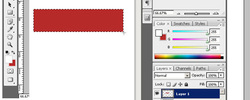
2.) Select the marquee tool and create a rectangle.
3.) Create a new layer
4.) Double click on the color chip to select the fill color
5.) Switch foreground to background color on the color chips
6.) Then hit ( control + backspace) this should fill the rectangle to the color you selected on its own layer.


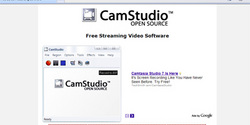
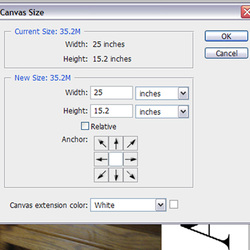


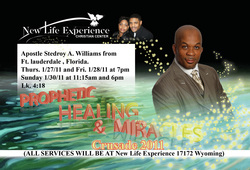
 RSS Feed
RSS Feed
