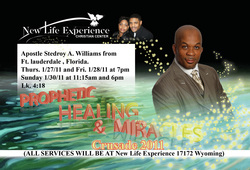
In this flyer I hand crafted each particle which cost me a bit of time. Afterwards I decided to add a glow effect. That decision could cost me another 30 minutes adding it to each individual particle. Therefore I grouped them all together and made them a smart object.
Making a smart object allowed me to apply my layer effects to a group of layers. This allowed me to finish faster.
I hope this tutorial below will help you in your designing. Please view the video and don't forget to share this with your other creative friends too. lol
Key ideas to remember:
On PCs;
Grouping multiple items = ctrl + G
Creating smart objects of that grouping = right click the mouse on that layer group and select smart objects.
Making a smart object allowed me to apply my layer effects to a group of layers. This allowed me to finish faster.
I hope this tutorial below will help you in your designing. Please view the video and don't forget to share this with your other creative friends too. lol
Key ideas to remember:
On PCs;
Grouping multiple items = ctrl + G
Creating smart objects of that grouping = right click the mouse on that layer group and select smart objects.
 RSS Feed
RSS Feed
